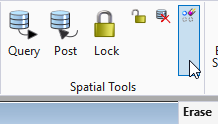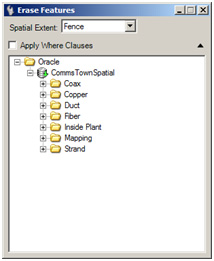Erase Features and Discard Changes in a Session
The last two commands in the Spatial menu are used to discard changes made in the current session or to delete extracted or added features.
Discard Changes
WARNING: The 'Discard Changes' function should NOT be used with OpenComms because this function does not handle non-graphical records. Instead of using the 'Discard Changes' functionality, the user should exit without posting and then create a new dgn or version and continue with the design.
Erase Features
- From the Spatial Tools toolbar, click the 'Erase Cached Instance's icon.
- The Erase Features dialog box opens.
- Select All to erase every feature queried in the active work session, View to erase only the actual view, or Fence to erase features inside a fence. The Erase Features function does not erase anything from the database - it simply erases the 'cached instance' of the graphic(s) that were extracted, from the current session.
- Left click on the map to confirm or right click to cancel the erase.